Most of all offices now have a **Cloud Ready Printer** which is shared with your **Gmail / Google Apps** account. Now your job is to configure your Desktop so that you can see the Shared Printer in your Printer List.
**
**
### Windows XP / Vista / 7 etc
– [Download](http://www.rarefind.com/paperlessprinter/download.html “Paperless Printer”) the client from [here](http://www.rarefind.com/paperlessprinter/download.html “Paperless Printer”).
– Install it on your windows system
– Go to START (or windows icon) >> Application >> Paperless Printer >> Settings
On “Set Out put FileName..” Click “Save Settings”,
Select “Find a Cloud Printer” in “Goolge Cloud Printer” Section.

– Click on OK and give your gmail/ google apps credentials in the Login Window
– Select the Printer from your List, Eg “HP_LaserJet_CM1415fnw” , and Select “Set as default” and lick OK.

Print a test Page :- Open a Word document and click Print, Select “Paperless Printer” from the list and Print it.
****
**
**
### Ubuntu
Just run these commands from a terminal
“`
sudo add-apt-repository ppa:simon-cadman/cups-cloud-print
sudo apt-get update
sudo apt-get install cupscloudprint“`
After installation run the following to configure your account.
`sudo /usr/lib/cloudprint-cups/setupcloudprint.py`
This will ask for your google account username and password. And you will get an output like this
“`
Please enter your Google Credentials, or CTRL+C to exit:
Username: [email protected]
Password:
Successfully connected
Add all Google Cloud Print printers to local CUPS install? y
Use a prefix for names of created printers ( e.g. GCP- )?
Not using prefix
Added HP_LaserJet_CM1415fnw
Added Save_to_Google_Docs
Added 2 new printers to CUPS“`
That’s it. Now your cloud printer (in My case its HP_LaserJet_CM1415fnw) is in the Printer List.
Print a test Page :- Open a Word document and click Print, Select “HP_LaserJet_CM1415fnw” from the list.
**
**
### Redhat/RPM based Systems
Create a file in `/etc/yum.repos.d/cupscloudprint.repo` with the following,
[cupscloudprint] name=cupscloudprint baseurl=http://niftyrepo.niftiestsoftware.com/rpm/ gpgcheck=0
Then run in a terminal:
“`
sudo yum update
sudo yum install cupscloudprint“`
To connect with your gmail account run
`sudo /usr/lib/cloudprint-cups/setupcloudprint.py`
Print a test Page :- Open a Word document and click Print, Select “HP_LaserJet_CM1415fnw” from the list.
:wq!  — Any issues Please Comment.