>
Gnac Audio Converter is a portable program that lets you convert audio file into multiple formats like MP3, MP4, Wav or even Ogg. This brief article shows you how to install Gnac and begin converting your audio files. There are many audio converters in Ubuntu, but Gnac is small, quick and efficient, and can do the job better than most converters can.
**Getting started:**
To get started, go to ***‘Power –> System Settings’***
[](http://liberiangeek.net/home/webuser/public_html/wp-content/uploads/2011/04/Convert-Audio-Files_AAF9/natty_gnac.png)
Then select ***‘System –> Ubuntu Software Center’.***
[](http://liberiangeek.net/home/webuser/public_html/wp-content/uploads/2011/04/Convert-Audio-Files_AAF9/natty_gnac_1.png)
Next, select ***‘Edit –> Software Source’***
[](http://liberiangeek.net/home/webuser/public_html/wp-content/uploads/2011/04/Convert-Audio-Files_AAF9/natty_gnac_2.png)
Finally, select ***‘Other Software’*** tab and click ***‘Add’.*** Next, type the line below into the box and click ***‘Add Source’***
ppa:gnac-team/ppa
[](http://liberiangeek.net/home/webuser/public_html/wp-content/uploads/2011/04/Convert-Audio-Files_AAF9/natty_gnac_3.png)
Close out to go back to Software Center and search for and install ***‘Gnac’***
[](http://liberiangeek.net/home/webuser/public_html/wp-content/uploads/2011/04/Convert-Audio-Files_AAF9/natty_gnac_4.png)
After installing, Gnac can be found in Sound & Video Category. Open Dash and search for Gnac. When Gnac opens, click ***‘Edit –> Preferences’*** to change the settings that fit you.
[](http://liberiangeek.net/home/webuser/public_html/wp-content/uploads/2011/04/Convert-Audio-Files_AAF9/natty_gnac_6.png)
Once your setting is right, click ***‘Add’ ***to select audio files you want to convert. When ready, select the format you wish to convert to and click ***‘Convert’***
******
That’s all!